PROBLEM:
If your windows phone is not updating to its latest version and stating your older version as new version
Your phone is up to date
Current phone software version: 7.10.8773
Here are the steps will force your Zune software to get update from Microsoft servers
SOLUTION:
-
Make sure you have the Wi-Fi and your data connection turned off on your Windows Phone and connect to Zune, before proceeding
-
Connect your Windows Phone to a PC and launch the Zune software
-
Click on Phone > Settings > Update. Allow the software to tell you whether an update is available. If so, skip this guide. If not continue to the next step.
-
Time to force the update. Click another button (any of the options above or below the word Update). Then click the Update button again, and this time disconnect your computer from the internet after 5-6 seconds. Do this by pulling out the Ethernet cable, disabling Wi-Fi, etc. If it says your phone is already up to date.
-
If you didn’t disconnect quickly enough, you will get an error as below and need to try step 3 again.

-
Wait 30 seconds or so and Zune should display a notification that an update is available.
-
Now reconnect to the internet and continue with the update process through the Zune software.
-
Depending on what OS build you are starting with, you may be prompted for several OS updates
- Let the phone update and wait. The final OS build is 8858. If you are getting just 8779, you’ll want to repeat 1-4 above. You may also be prompted to install a firmware update at the very end, follow through with this

The whole process, including backup could take up to 60 minutes. Check that you are on build 8858 to see if you are done

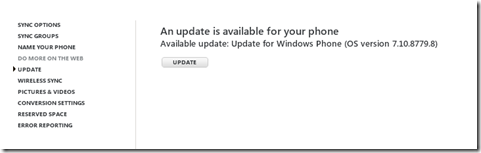
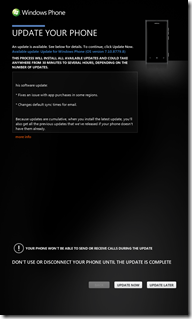
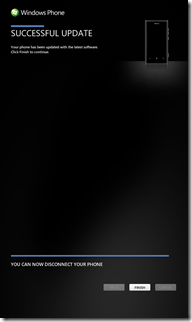
Thanks ! Your instructions worked great !
Now I have WP 7.8 on my Lumia 710 and I love it.